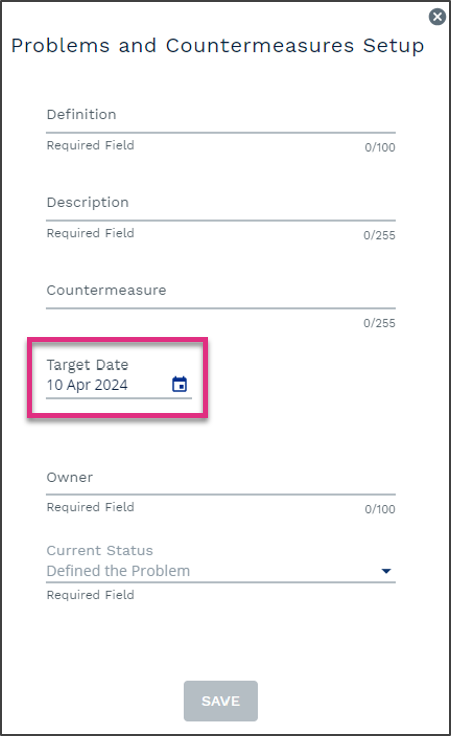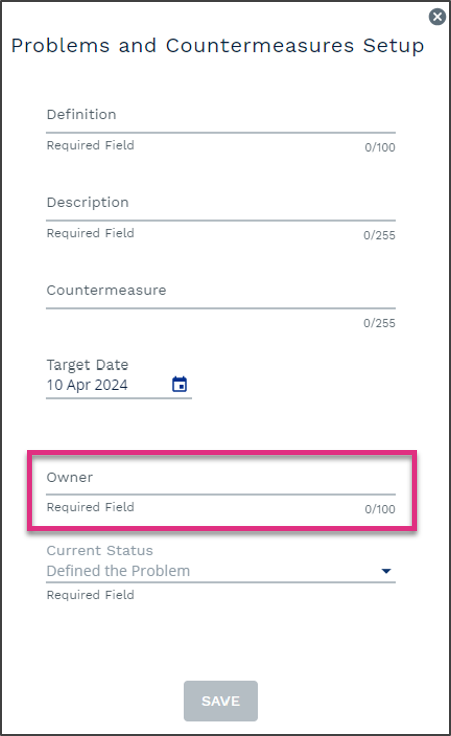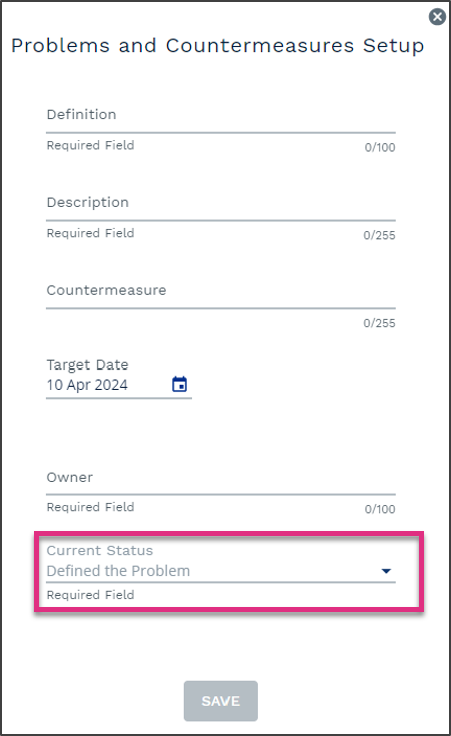Buzz Board
Overview
| SERIES 3.0 FEATURE |
The Buzz Board is a customizable visual management board to support communication across office, remote and hybrid working environments to ensure team members are aligned on daily priorities, performance to plan, and continuous improvement. It is a valuable tool in helping team members understand changes to plan and make decisions aligned to daily priorities.
The Buzz Board will display data for the current day. Click the icon to customise the sections that appear in your Buzz Board.

Buzz Board Name and Date Details
Configuration
|
||||
Provides a view of the team members linked or loaned to your team who are available to work today.
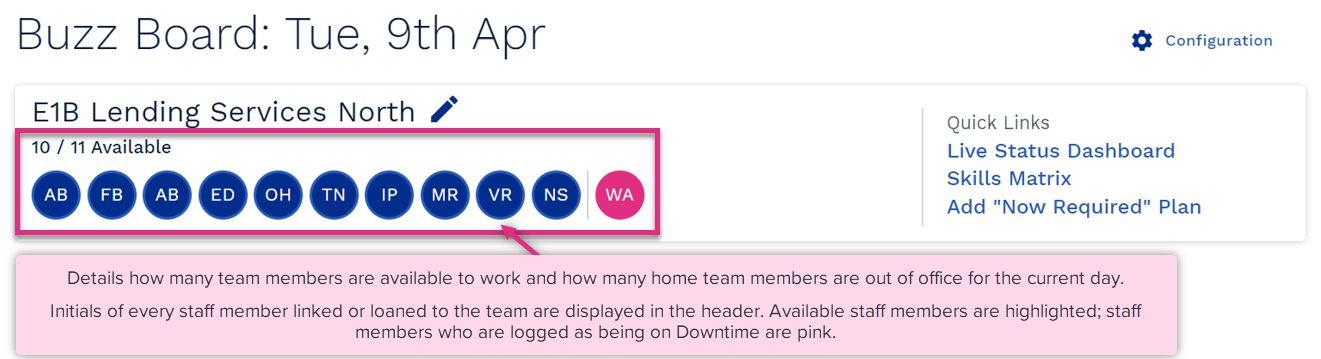
Within the header section, quick links to other areas of the platform are available. As part of Buzz meetings, there may be a need to quickly access the Live Status Dashboard, Smart Skills or to add a Now Required Plan. Click on the link to be directed to the relevant screen.

| Please note! These links are controlled by existing permissions in ControliQ, so will only be viewable to users who have the permissions enabled. |
See Now Required Plan section for more information
The summary card from the Control Report for your team will be displayed in the Buzz Board. Here you can easily communicate with the team the performance against the plan for the week. This is an opportunity to celebrate successes, inspire action, and to provide context for necessary changes to plan.
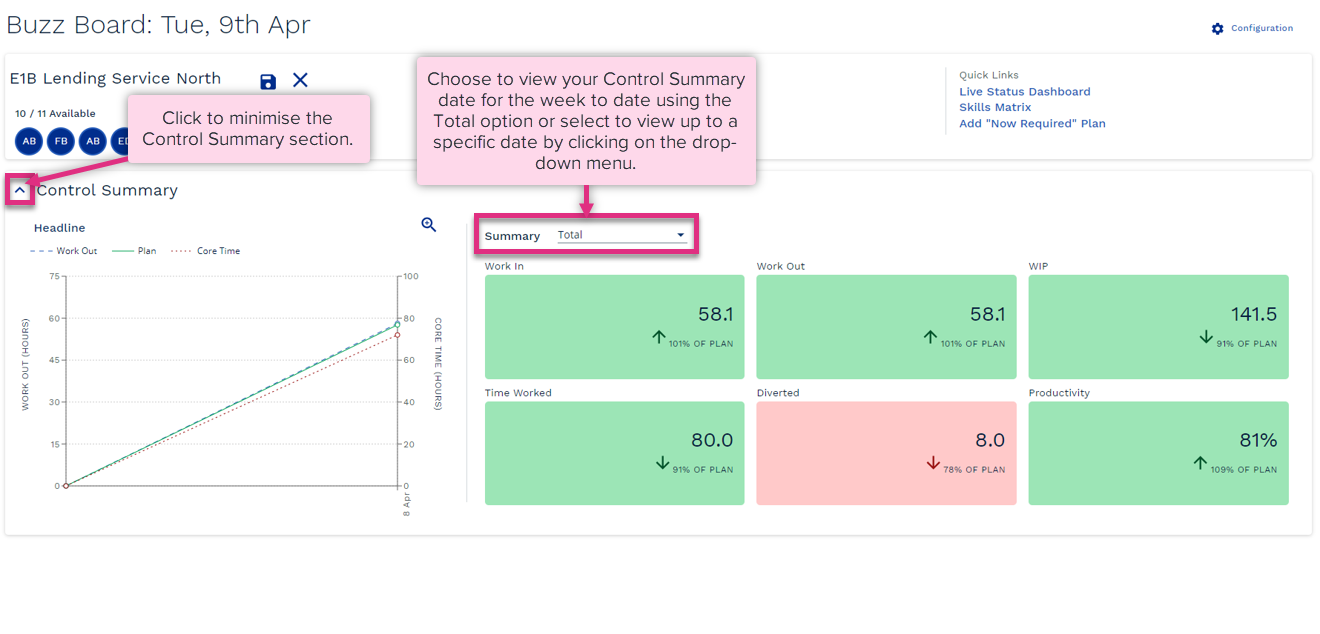
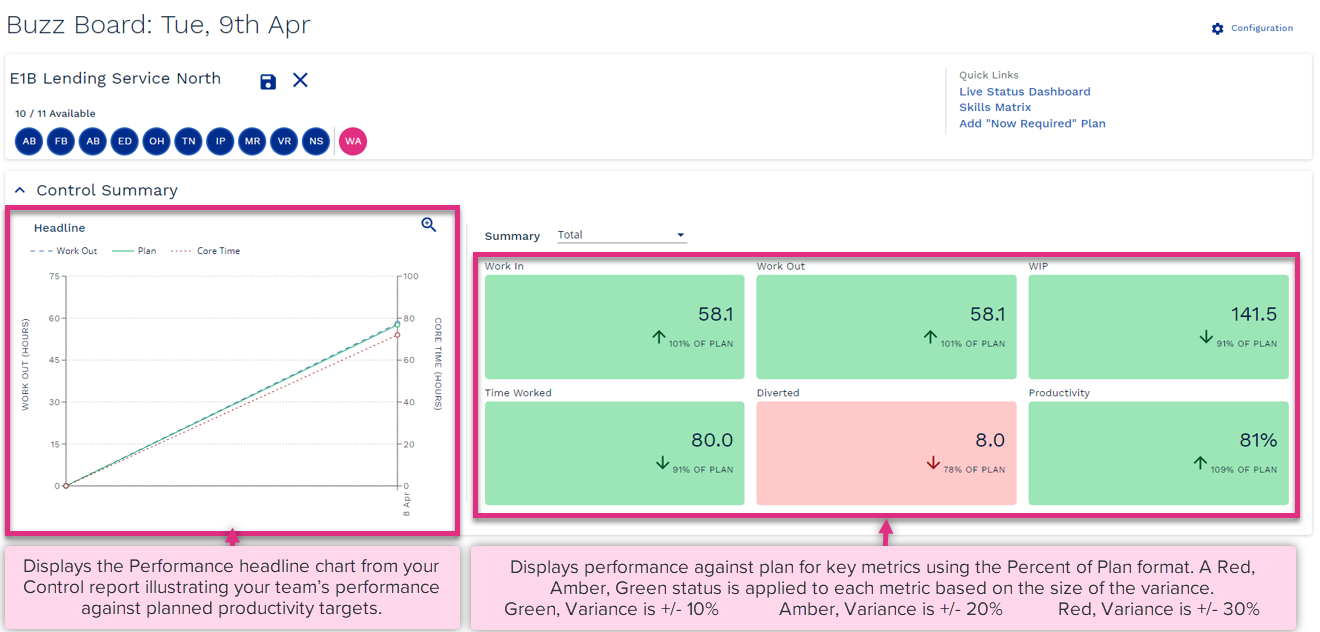
|
This section ensures each team is aligned on the most important priorities for the day.
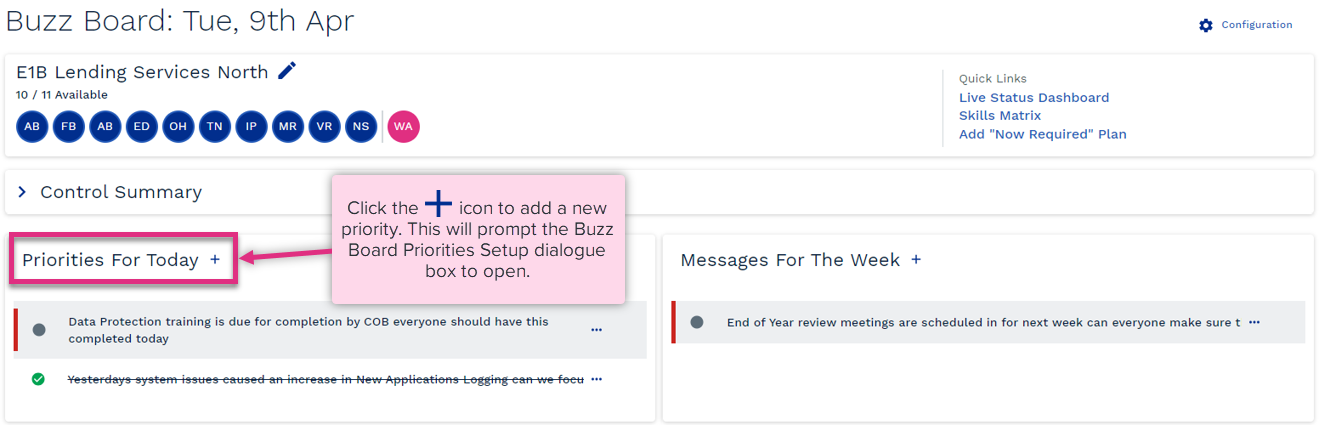
The Priorities Setup dialogue box allows you to enter details about the priority.
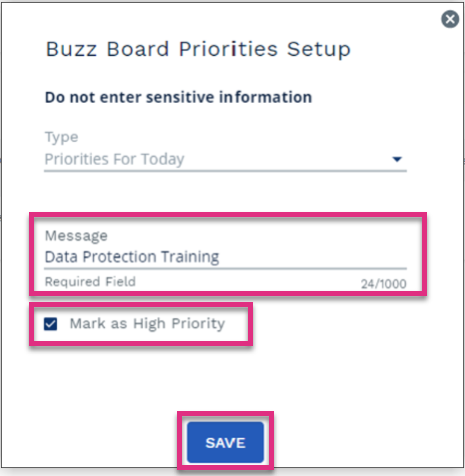
Message
Mark as High Priority
Save
|
Once entered Priorities for Today should be reviewed and updated each day.
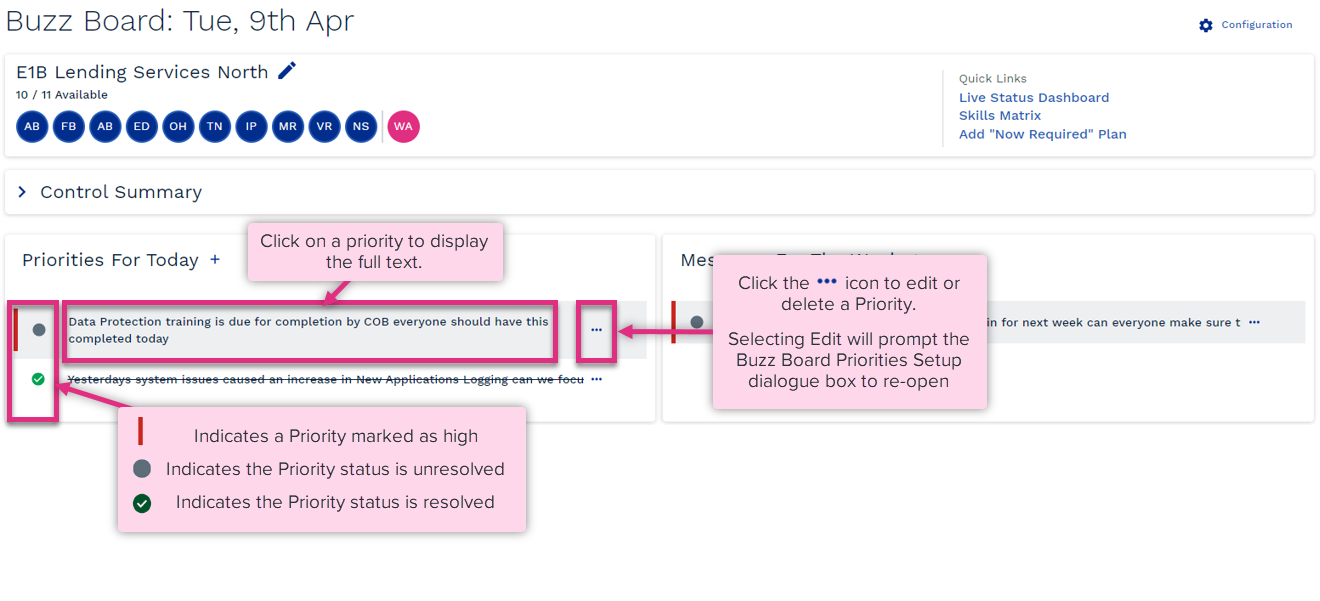
The Priorities Setup box will allow you to update your Priorities.
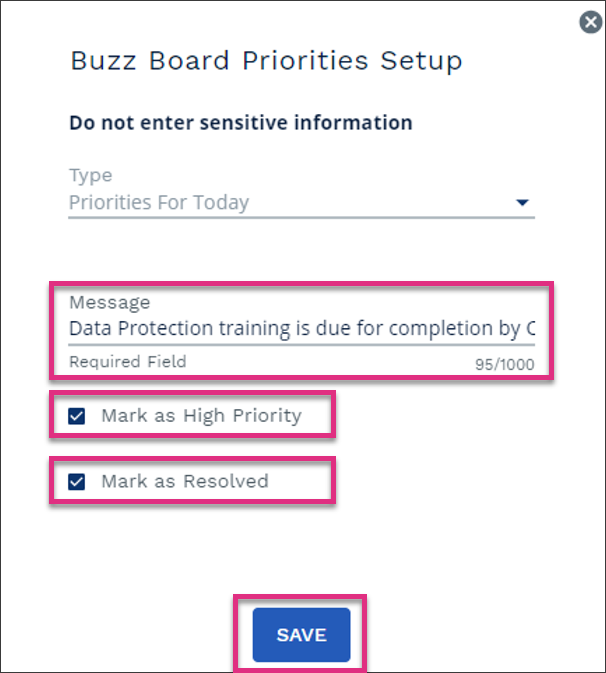
Message
Mark as High Priority
Mark as Resolved
Save
|
Priorities remain in the buzz board until they are deleted. Keep the Priorities for Today section focused on the most important messages, by regularly removing resolved priorities.
This section ensures each team is aligned on the most important key focus items for the week.
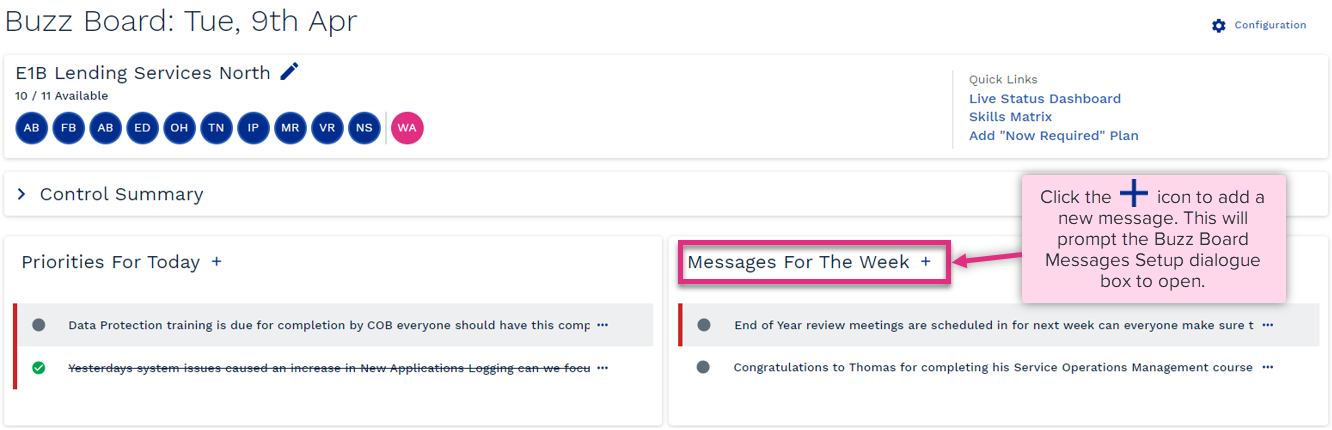
The Messages setup dialogue box allows you to enter information about the message you’d like to share.
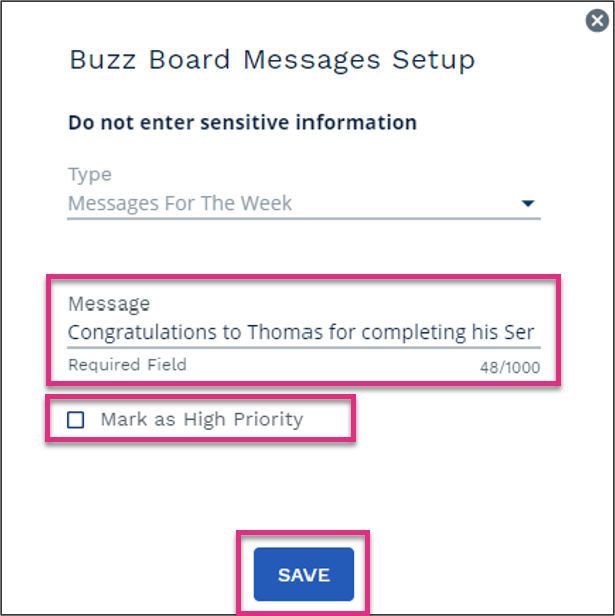
Message
Mark as High Priority
Save
|
Once entered Messages for the week should be reviewed and updated regularly.
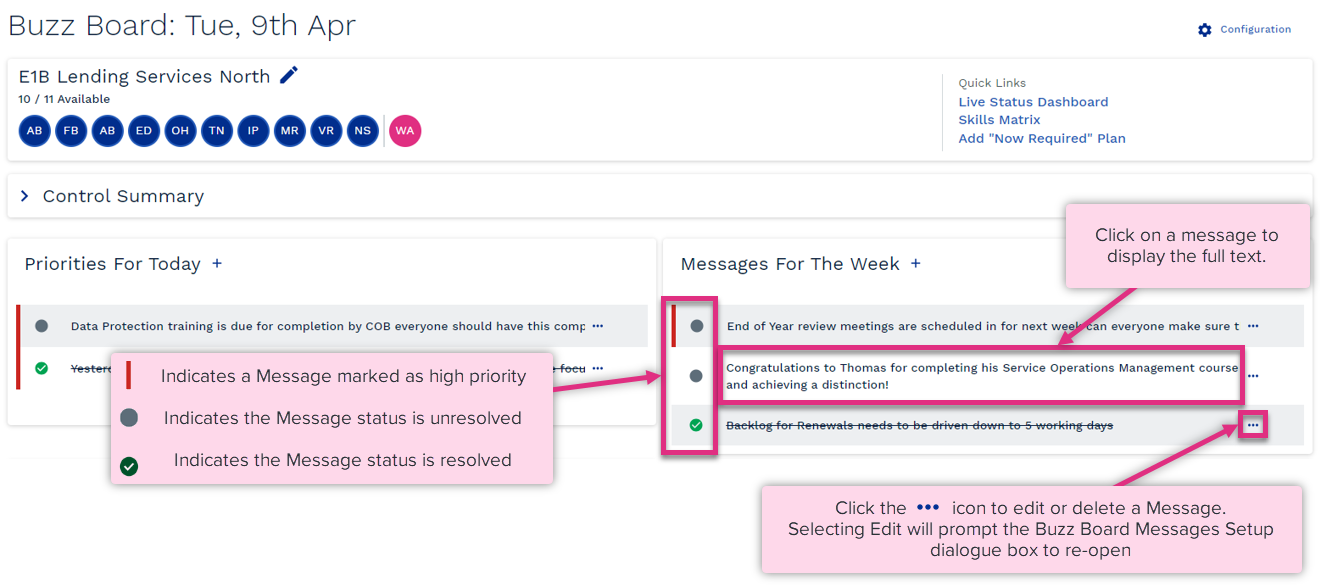
The Messages Setup box will allow you to update your Messages.
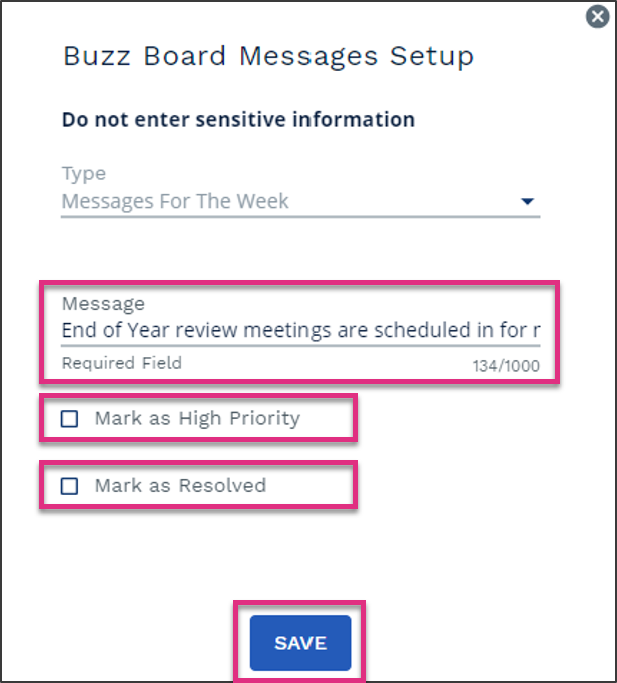
Message
Mark as High Priority
Mark as Resolved
Save
|
Messages remain in the buzz board until they are deleted. Keep the Messages for the Week section focused on the most important messages, by regularly removing resolved ones.
Provides an overview of the availability of team members to complete work as well as their working location for the day.
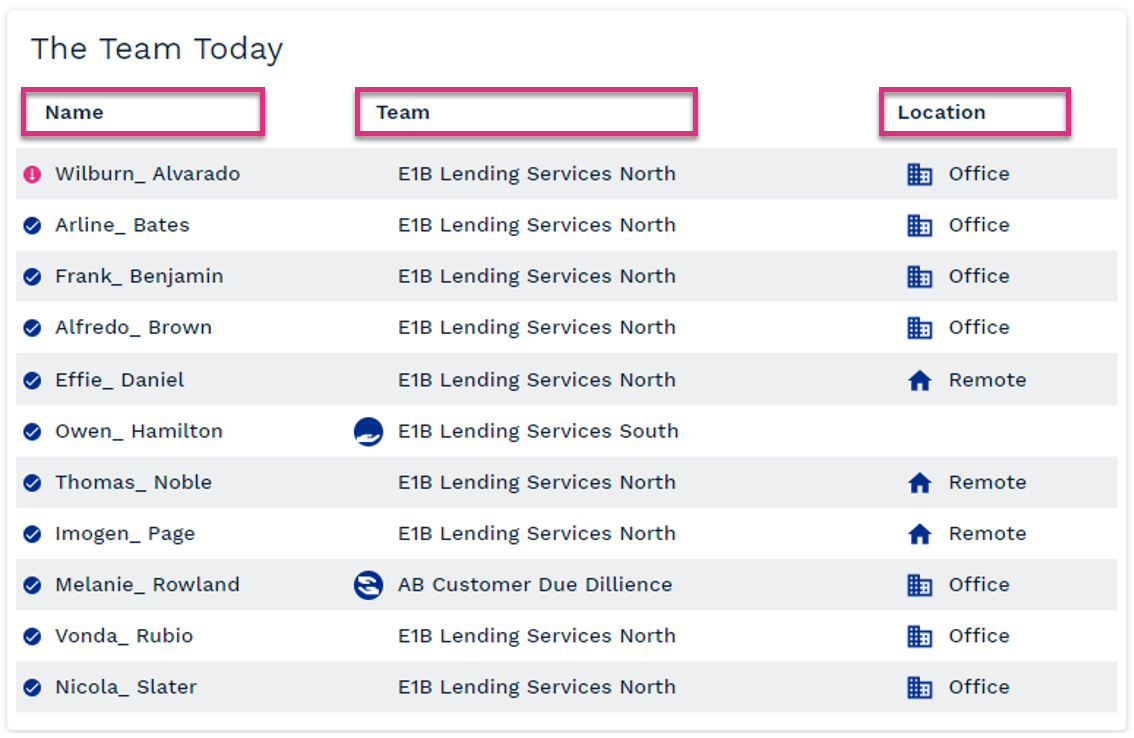
Name
Team
Location
|
Ensuring diverted activities are completed as planned each day is important to achieving balance as well as essential to the communication and development for team members.
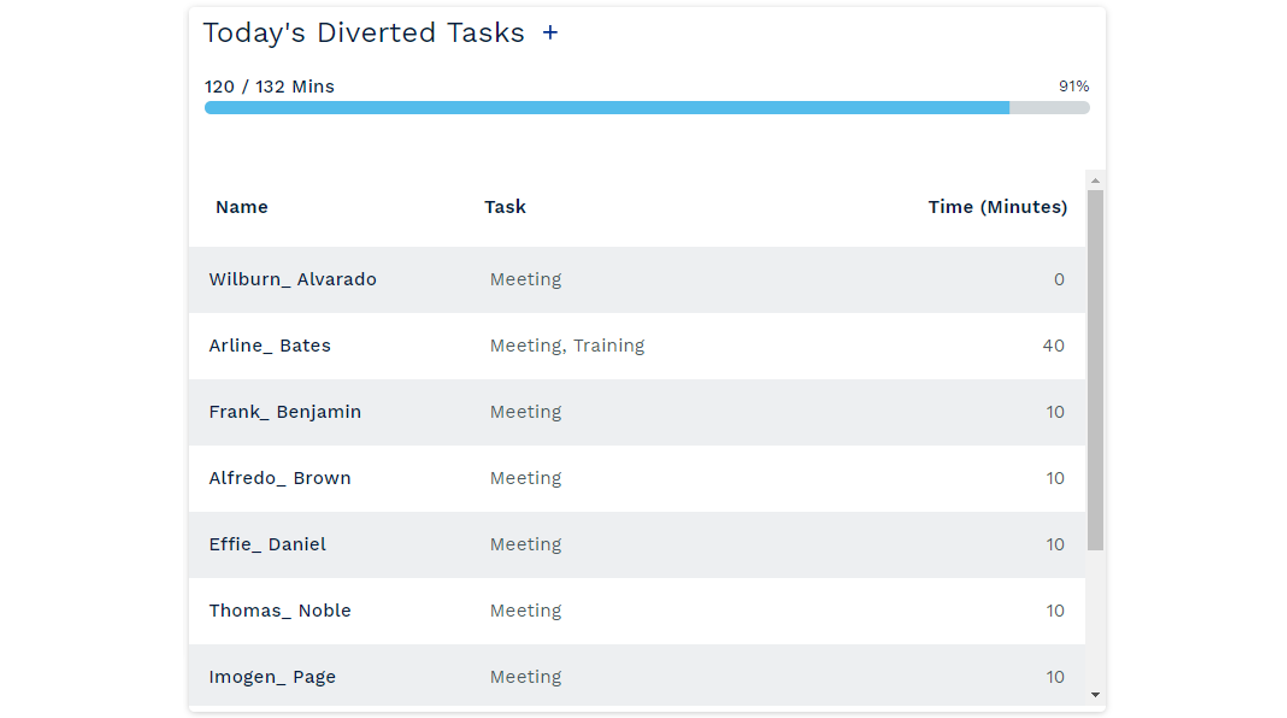
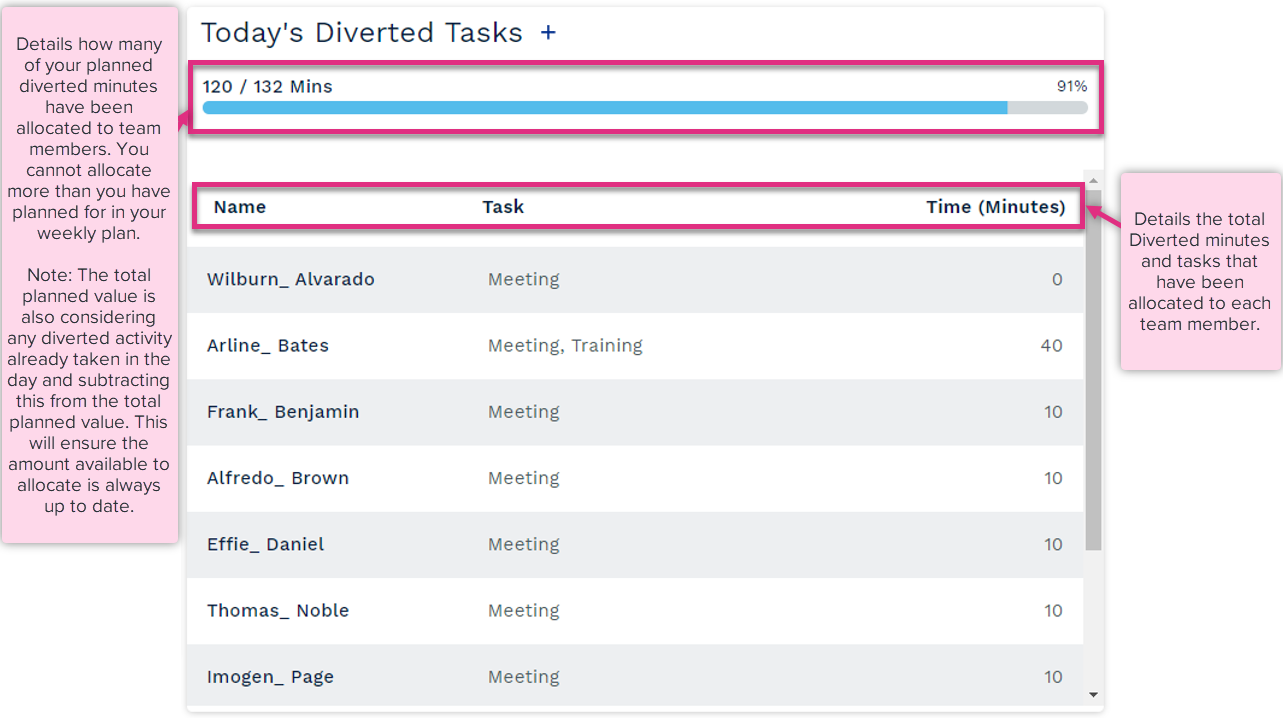
|
The diverted activity section allows team leaders to allocate diverted activity to team members directly in the Buzz Board.
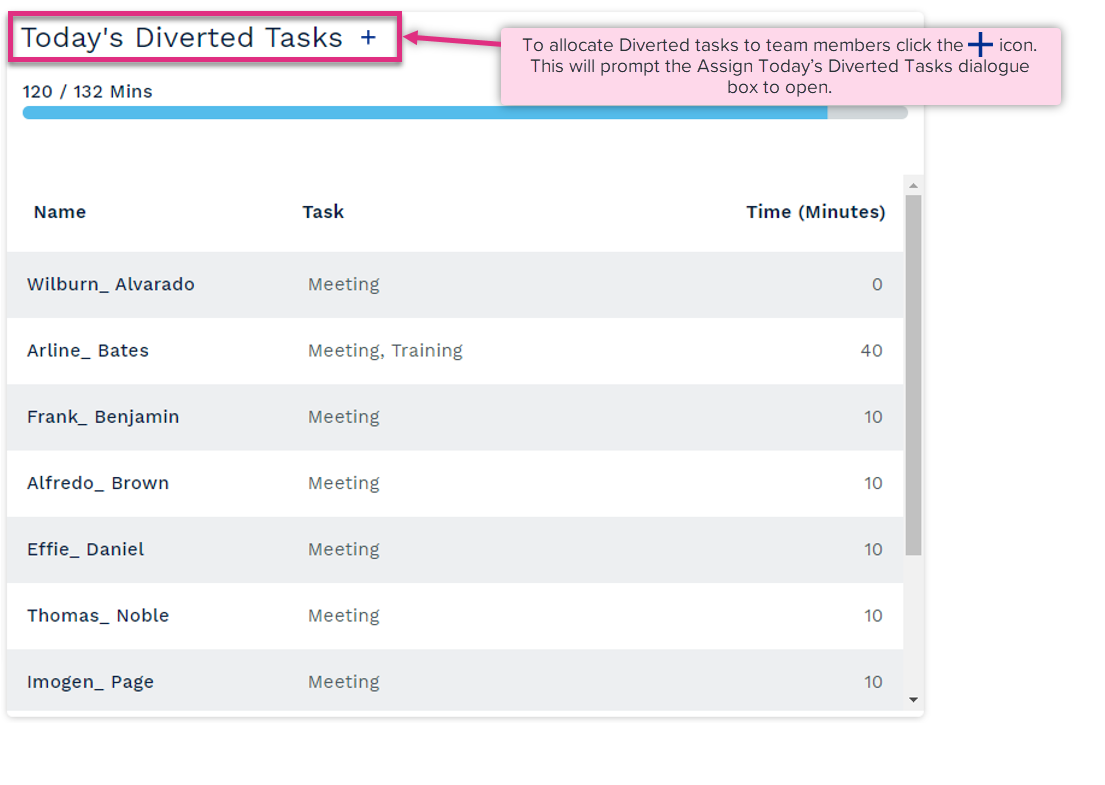
The Assign Today’s Diverted Tasks dialogue box allows you to assign diverted tasks to the team as a whole or specific team members.
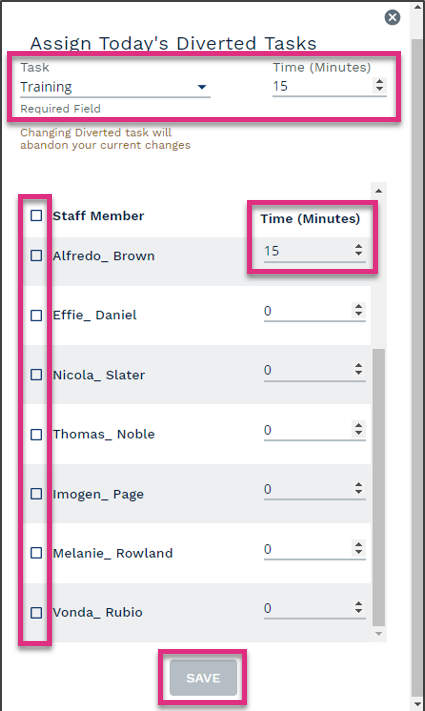
Task and Time
Staff Member
Time (Minutes)
Save
|
To edit Diverted task allocation re-open the Assign Today’s Diverted Tasks dialogue box, select the Diverted task you wish to edit, update the time allocated to it and then apply to all or selected team members in the same way you did when allocating the tasks.
Problem Solving and the Continuous Improvement Process are built into the Active Operations Management methodology. Having a space where it is safe to raise issues is important in creating high performing teams. Additionally, we believe that most problems are best solved by the people who actually do the work.
The Problems and Countermeasures section of the buzz board allows the team to raise issues which they are facing and track these through to resolution.
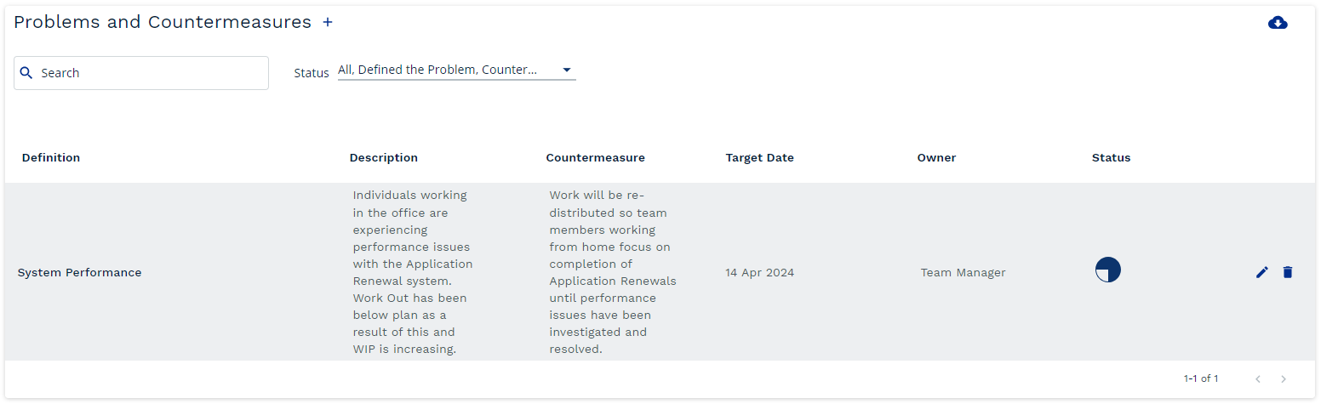
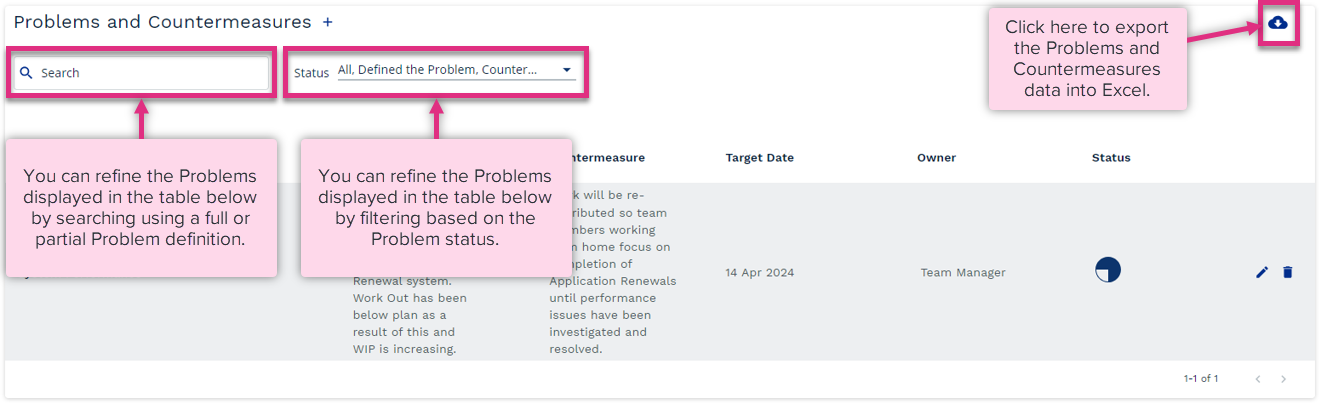
|
The Problems and Countermeasure table displays all the Problems that have been raised for the team and the suggested Countermeasures for each. Problems are displayed based on the target resolution date with those due soonest appearing at the top of the list.
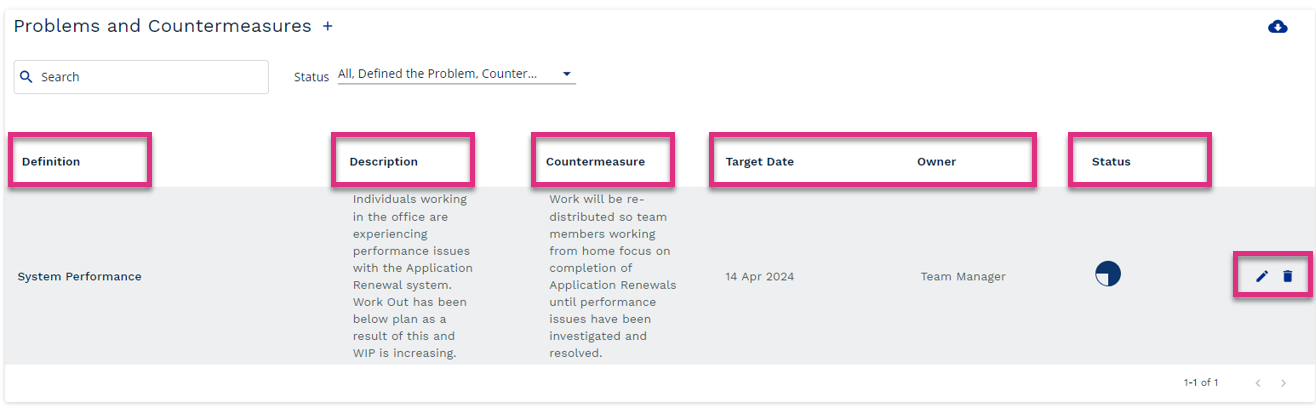
Definition
Description
Countermeasure
Target Date and Owner
Status
|
|
To edit or update an existing Problem click the To delete a Problem click the |
To Add a Problem from the Problems and Counter Measures section click the  icon.
icon.
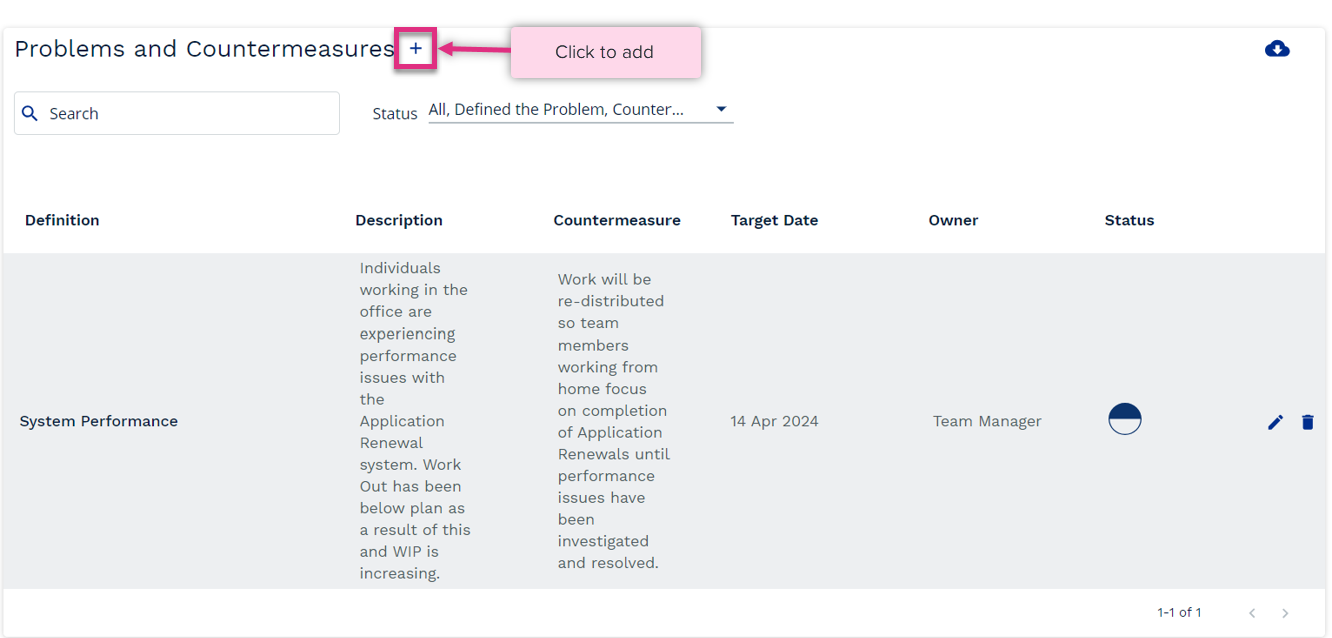
|
| For more information on... | |
|---|---|
| Buzz Board Video |
See Buzz Board Video |
|
Calculations |
See Key Equations |
| Frequently Asked Questions | See FAQs |
| Video Library | See Video Library |
 option to add or remove sections from your Buzz Board by checking or unchecking the box next to the section name. Once saved this changes will be retained until the configuration is accessed again and amendments made.
option to add or remove sections from your Buzz Board by checking or unchecking the box next to the section name. Once saved this changes will be retained until the configuration is accessed again and amendments made.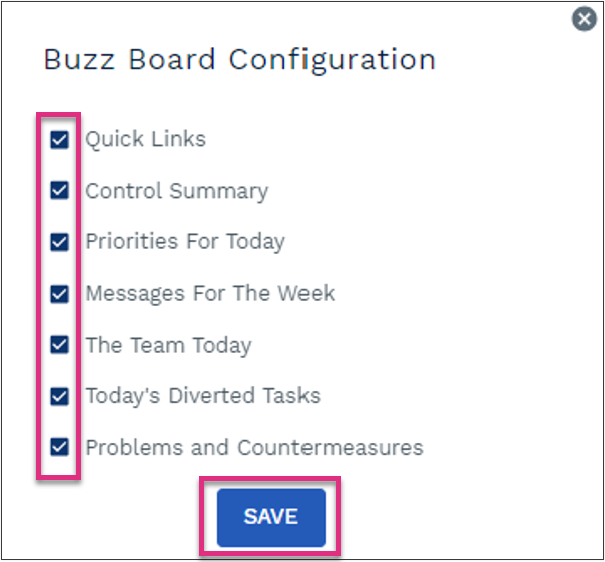
 Indicates a status of Downtime, the team member is not available to work.
Indicates a status of Downtime, the team member is not available to work. Indicates a status of available, the team member is available to work for your team.
Indicates a status of available, the team member is available to work for your team. Indicates a status of Loaned, the team member is currently working for another team.
Indicates a status of Loaned, the team member is currently working for another team. Indicates a status of Borrowed, the team member is currently supporting your team.
Indicates a status of Borrowed, the team member is currently supporting your team. Indicates the problem has been defined.
Indicates the problem has been defined. Indicates a Countermeasure has identified.
Indicates a Countermeasure has identified. Indicates the Countermeasure has been implemented.
Indicates the Countermeasure has been implemented. Indicates the Problem has been resolved.
Indicates the Problem has been resolved.

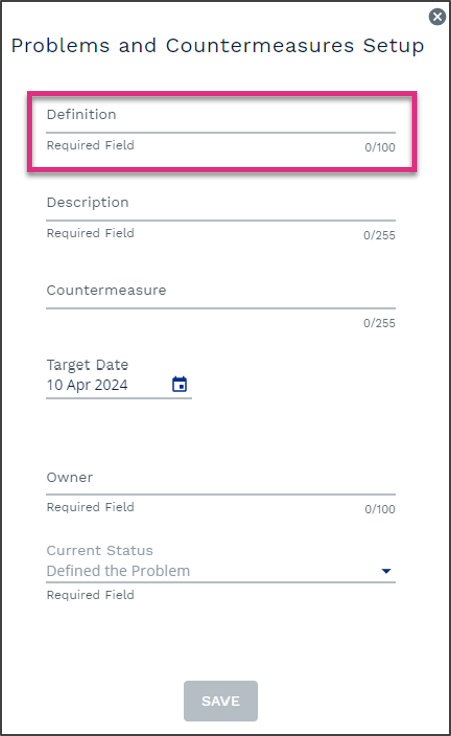
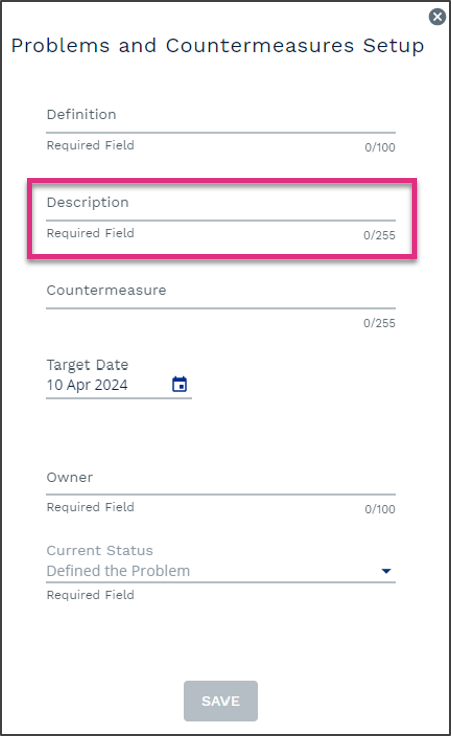
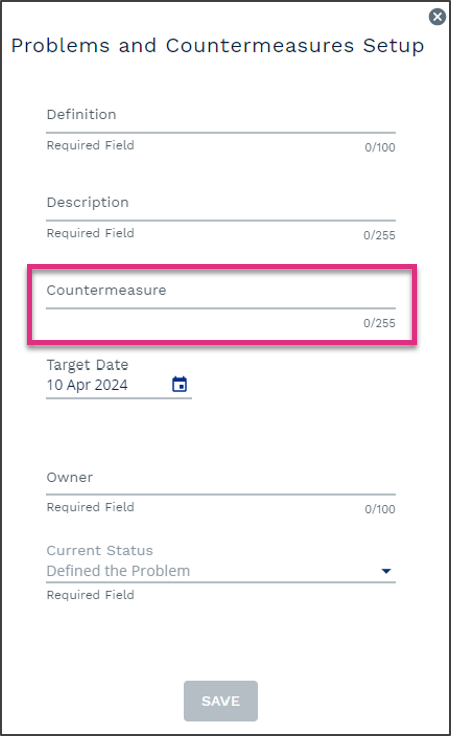
 or by typing the date directly into the cell.
or by typing the date directly into the cell.